Filters
ItemStack
Description
This filter allows you to mine/break items (that you can place down) and blocks that you currently have in your possession. Some items (e.g. string) cannot be added to the filter despite being able to be placed in the world. If nothing is being detected (it says 0 below the "To mine:" in the display screen of the main interface) when you start to mine, try turning fuzzy mode on (this will likely be the case for items that can have different orientations, e.g. levers and buttons).
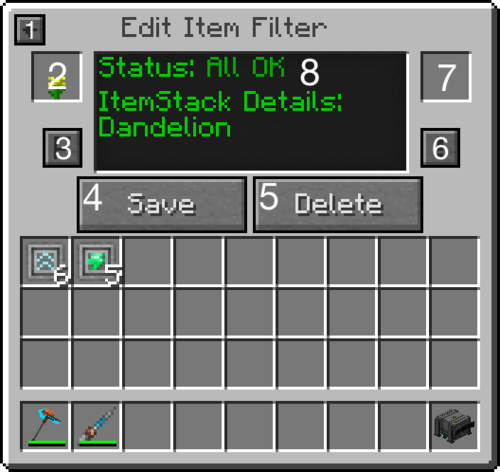
| # | Label | Description |
|---|---|---|
| 1 | Back Arrow | Brings you back to the Create New Filter screen. |
| 2 | Item Slot | Put the item/block you desire to mine/break here. It'll just remember what item you put there, the item/block you used is still available to you. |
| 3 | Fuzzy Mode | Toggles fuzzy mode, in which the filter will also include all metadata values for the id of the item/block. Hover over this to see if fuzzy mode is off or on. |
| 4 | Save Button | Saves your game...no, it'll just add the filter to the miner or save any changes you made to the filter. |
| 5 | Delete Button | Deletes the filter. What more could you want? (Allow redstone maybe?) |
| 6 | Require Replacement Setting | Turn this on to force the miner to only mine so as long as the block/item in the replacement slot is in the digital miner's inventory or in a container on the import port with auto-pull mode activated. It'll inform you what blocks are missing in the block status on the main interface while mining. |
| 7 | Replacement Slot | Put the block item or block you want to be put in place of the item/block you're mining. |
| 8 | Filter Display Screen | Nothing too noteworthy, just make sure what you read is what you wanted to do. |
OreDictionary
Description
This filter allows you to mine ores or blocks by using their ore dictionary names. Depending on what mods you've got, you may be able to see the name by holding shift while hovering over the ore/block you want to mine (can be done in NEI), if not you'll have to use a Dictionary. After entering the name and hitting the checkbox, you'll see the icon of the ore/block in the slot in the ore slot if it worked, otherwise, you'll see a blank slot. This means the name doesn't exist or you didn't spell and/or capitalize the name correctly. It should also be noted that * can be used, when added at the end, it mines everything starting with the given name, e.g. oreC* will mine coal ore (oreCoal), copper ore (oreCopper) and certus quartz ore (oreCertusQuartz and oreChargedCertusQuartz).
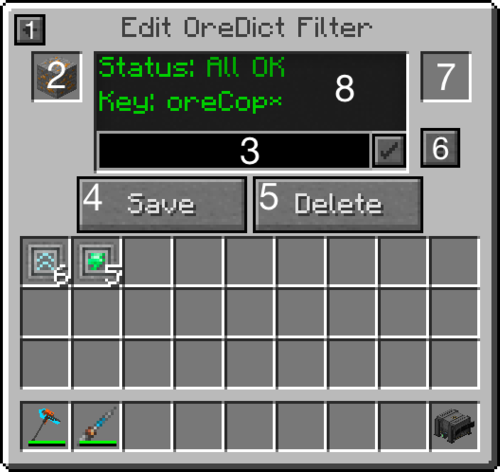
| # | Label | Description |
|---|---|---|
| 1 | Back Arrow | Brings you back to the Create New Filter screen. |
| 2 | Ore Slot | The ores/blocks with the matching ore dictionary name entered will appear here, shifting from one to the next. If there is nothing displayed then the name is invalid (unless the ore is invisible). |
| 3 | Ore Dictionary Input Box | Type the ore dictionary name here and click the little checkbox to the right or hit the enter key to input the name. |
| 4 | Save Button | Saves your game...no, it'll just add the filter to the miner or save any changes you made to the filter. |
| 5 | Delete Button | Deletes the filter. What more could you want? (The ability to turn on/off a filter maybe?) |
| 6 | Require Replacement Setting | Turn this on to force the miner to only mine so as long as the block/item in the replacement slot is in the digital miner's inventory or in a container on the import port with auto-pull mode activated. It'll inform you what blocks are missing in the block status on the main interface while mining. |
| 7 | Replacement Slot | Put the block item or block you want to be put in place of the item/block you're mining. |
| 8 | Filter Display Screen | Nothing too noteworthy, you'll see the name (key) that you inputted (if you did). |
Example codes
- To mine Gold Ore:
oreGold - To mine Redstone (redstone ore in Silk Touch mode):
oreRedstone - To mine everything that is made out of wood:
*Wood - To mine Obsidian:
blockObsidian - To mine every ore:
ore* - To mine whatever is made out of Emerald (Emerald block, Emerald ore):
*Emerald
Material
Description
This filter allows you to mine blocks made out of a certain material. The detection is not perfected yet as it may miss some blocks even though it can be crafted by the material specified, other times it will mine similar material even though it's not made out of the material specified, e.g. specify oak wood planks, it will mine spruce stairs. Similar to the ItemStack/Item filter, not all items and blocks will be accepted, even diamonds cannot be specified despite being used in a wide variety of blocks/machines.
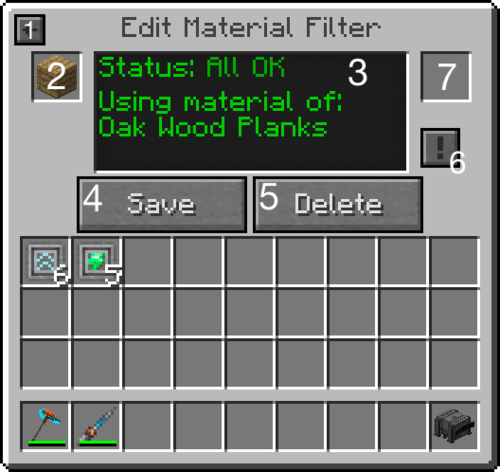
| # | Label | Description |
|---|---|---|
| 1 | Back Arrow | Brings you back to the Create New Filter screen. |
| 2 | Material Slot | Put the material (block/item) you wish to mine/break here. Common materials (like redstone, diamonds, dusts, gears, etc.) cannot be placed here (likely a bug/oversight). |
| 3 | Filter Display Screen | Nothing too noteworthy, you'll see the name of the material you put in (if it was valid). |
| 4 | Save Button | Saves your game...no, it'll just add the filter to the miner or save any changes you made to the filter. |
| 5 | Delete Button | Deletes the filter. What more could you want? (A more functional material filter maybe?) |
| 6 | Require Replacement Setting | Turn this on to force the miner to only mine so as long as the block/item in the replacement slot is in the digital miner's inventory or in a container on the import port with auto-pull mode activated. It'll inform you what blocks are missing in the block status on the main interface while mining. |
| 7 | Replacement Slot | Put the block item or block you want to be put in place of the item/block you're mining. |
Mod ID
Description
This filter allows you to mine blocks/items by mod ID. Although you can find out what the mod ID in game is by pressing F3 + h simultaneously, it doesn't seem as if Mekanism uses these IDs (save for Mekanism core). There seems to be an established list of mods that Mekanism uses, most well-known mods (e.g. Ender IO) should be available to enter. Not all blocks/items will be mined even though the item couldn't be added to ItemStack/Item filter but is in the mod (e.g. entering the ID: Minecraft will still not allow the miner to detect/mine redstone repeaters and comparators). Like with the OreDict filter, * can also be used at the end to set the filter to use any mod IDs beginning what was before the asterisk (e.g. inputting Thermal* will use the IDs: Thermal Foundation and Thermal Expansion. After entering the ID and hitting the checkbox, you'll see various blocks from the specified mod in the mod slot if it worked, otherwise, you'll see a blank slot.

| # | Label | Description |
|---|---|---|
| 1 | Back Arrow | Brings you back to the Create New Filter screen. |
| 2 | Mod Slot | Various blocks from the specified mod will appear here, shifting from one to the next. If there is nothing displayed then the name is invalid. |
| 3 | Mod ID Input Box | Type the mod ID here and click the little checkbox to the right or hit the enter key to input the name. |
| 4 | Save Button | Saves your game...no, it'll just add the filter to the miner or save any changes you made to the filter. |
| 5 | Delete Button | Deletes the filter. What more could you want? (More usable IDs maybe?) |
| 6 | Require Replacement Setting | Turn this on to force the miner to only mine so as long as the block/item in the replacement slot is in the digital miner's inventory or in a container on the import port with auto-pull mode activated. It'll inform you what blocks are missing in the block status on the main interface while mining. |
| 7 | Replacement Slot | Put the block item or block you want to be put in place of the item/block you're mining. |
| 8 | Filter Display Screen | Nothing too noteworthy, you'll see the mod ID (if you inputted one). |
Recognized Mod IDs:
- Applied Energistics 2
- Chisel
- Ender IO
- Minecraft
- Mekanism
- Tinkers* (You cannot type apostrophes in the Input box)
- Thermal Foundation
- Thermal Expansion
- Natura
